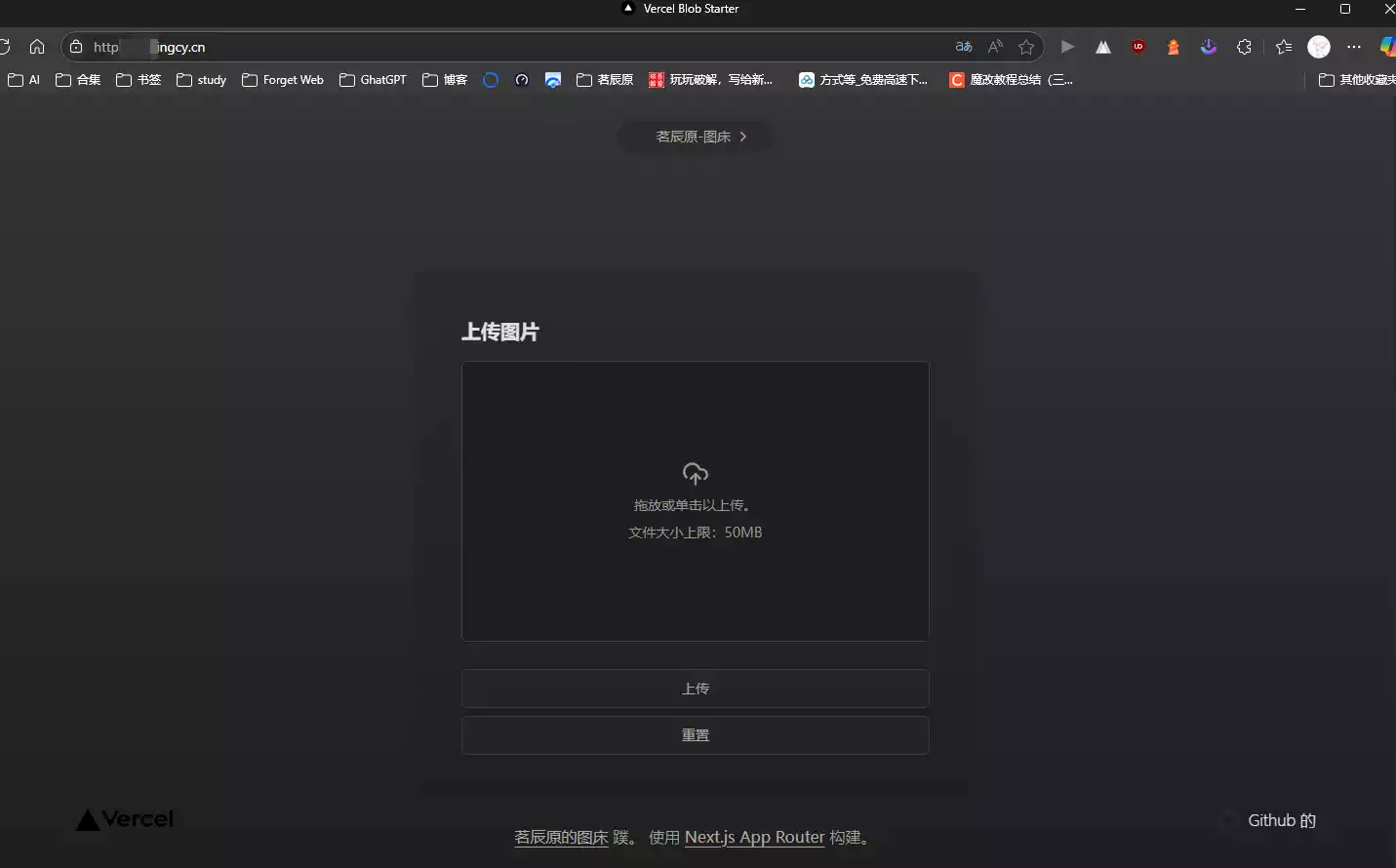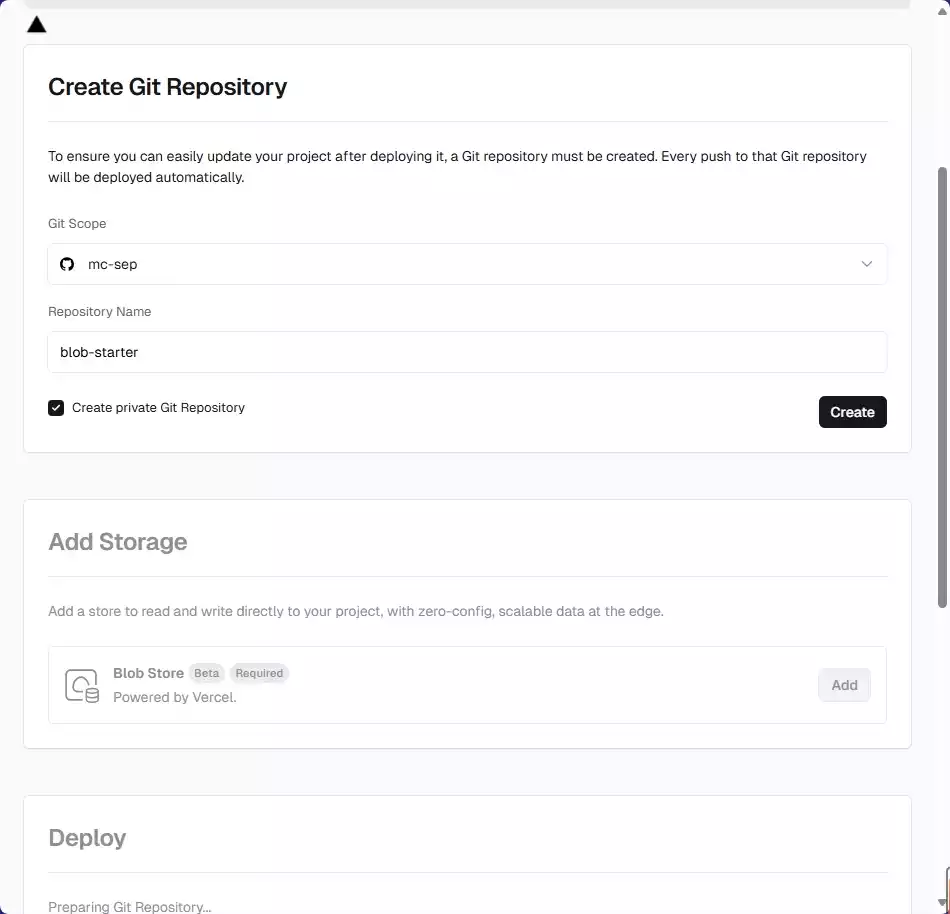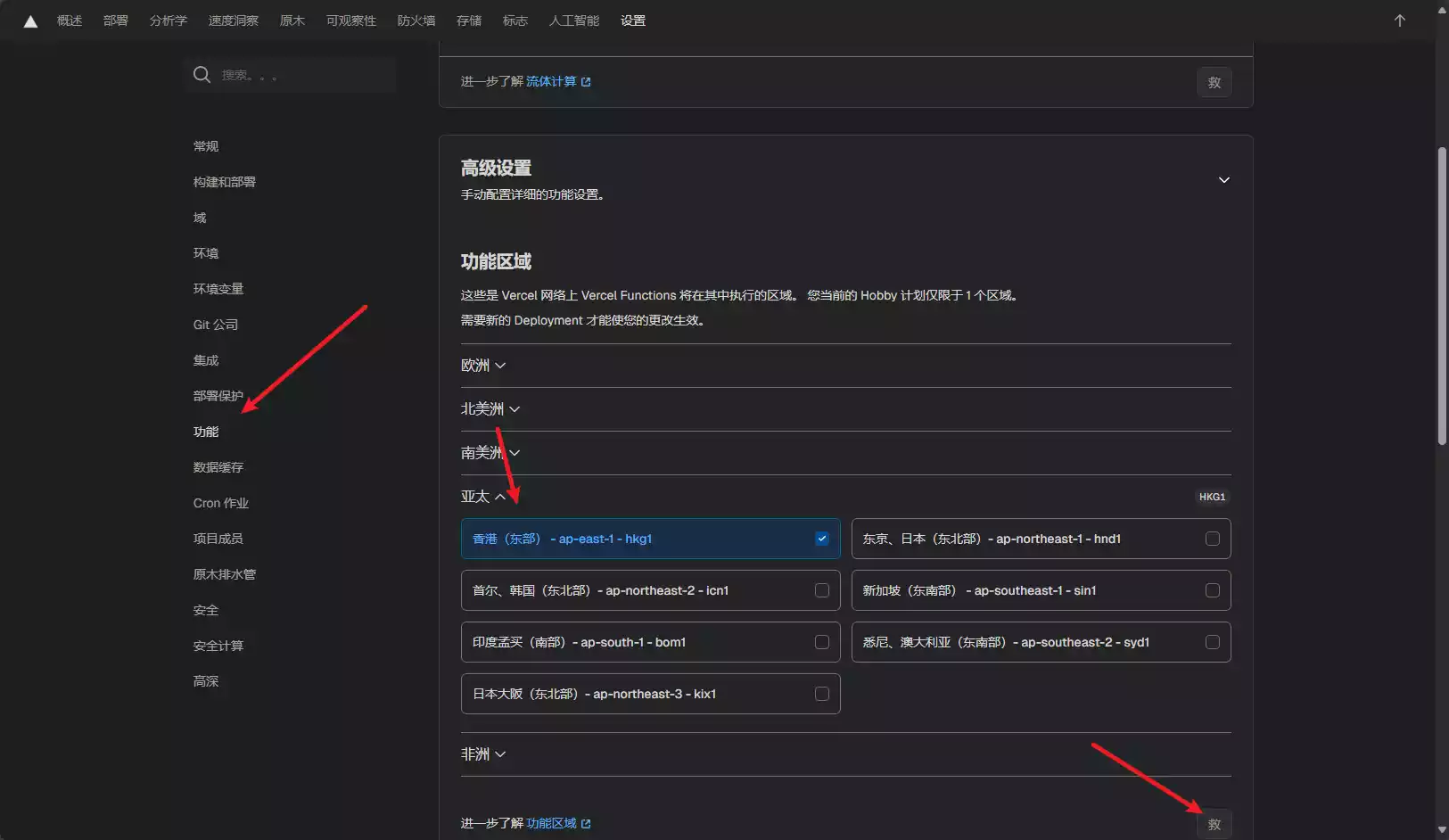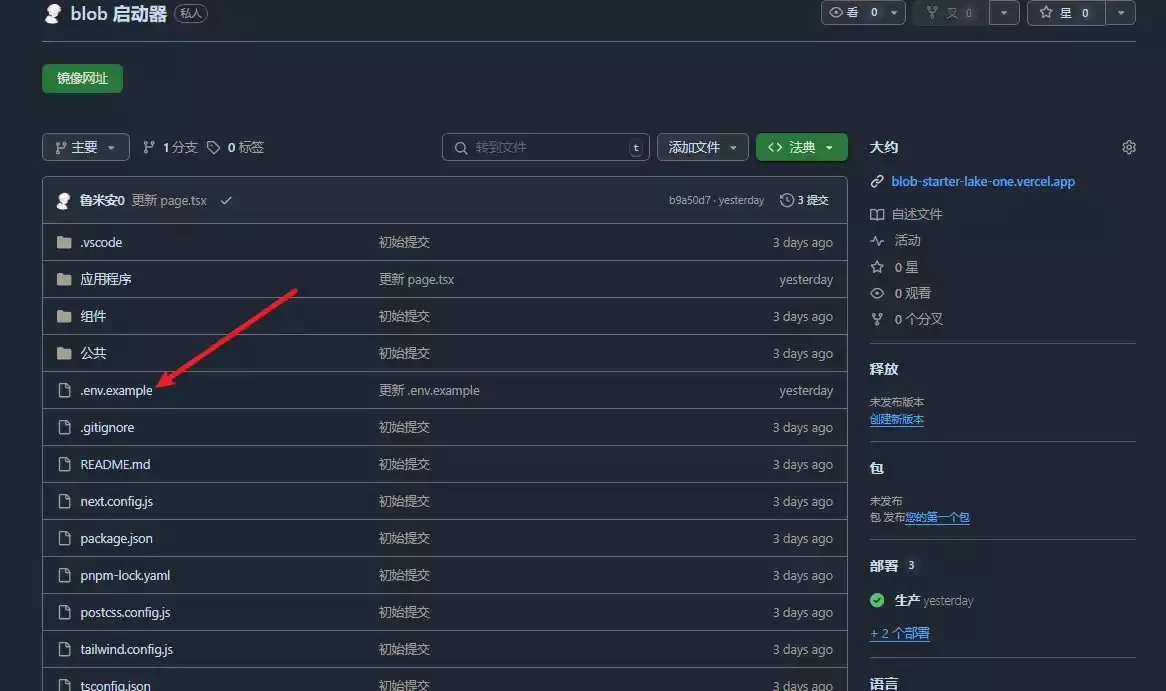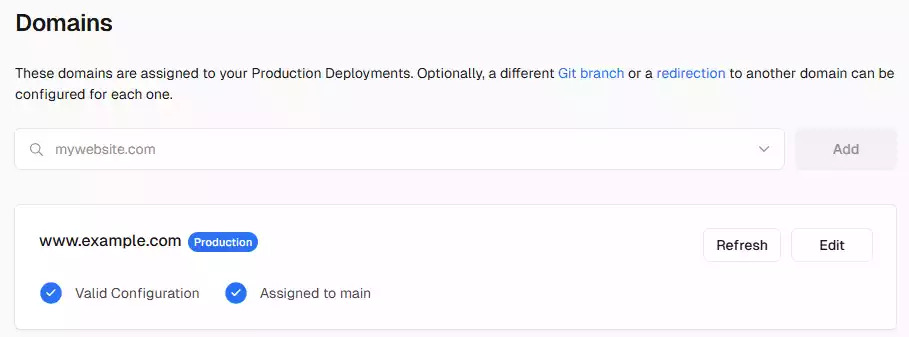# 茗起
确实没更新了,半个月多了都,因为最近要期末考,涉及分班和数学学考,压力很大!
有没有跟我一样的,喜欢把图片放在图床,但是又担心他会泄露!担心跑路,担心访问速度,担心过期等等什么..
总的来说,就是不安全,那我能不能自我搭建一个呢,并且不要服务器!
答案是显而易见的,今天为你带来 Vercel 搭建超快轻量的 BLOB
# 茗述
# 简单介绍一下这个项目
| 项目 | 数据库大小 | 读 | 写 | 请求数 | 请求时长 | 是否需要 Projects |
|---|---|---|---|---|---|---|
| Hobby | 250MB / 月 | 1 亿 / 月 | 1 亿 / 月 | 1 亿 / 月 | 1 小时 / 月 |  |
是不是很简单,哈哈哈😂😂
看一下我的成品:
** 因为只有 10GB, 故不开放我的图床了,大家自己搭建咯 **
# 做法
-
准备一个 Vercel 账号,可以直接使用 Github 登录
-
创建存储库(点击快速创建):Create
-
在接下来的页面中,名称自己填写,然后添加一个 Blob Store,确定即可
![该图片显示了一个创建私有 Git 仓库和添加存储的 Vercel 界面截图,其中包括仓库名称、Git 范围和 Blob 存储选项。]()
注意:每个用户只允许创建一个 Vercel Blob Storage!
- 直到出现庆祝动画,点击 Continue to Dashboard。
- 点击 Settings → Environment Variables,在最下方找到名为
BLOB_READ_WRITE_TOKEN的环境变量,点击复制,格式如下:
vercel_blob_rw_************************************* |
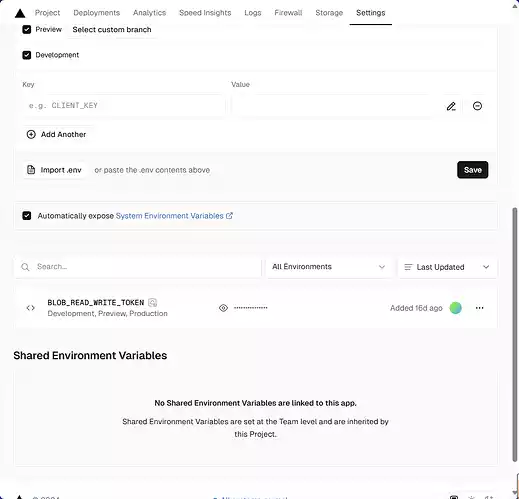
-
返回 Settings → Functions,将区域更改为 Hong Kong (East) – hkg1 或 Tokyo, Japan (Northeast) – hnd1
主要就是为了加速,还会香港快一点,日本,朝鲜的也能选.
![要注意了,先把之前美国的地点取消勾选,才能选香港的]()
-
打开你的 Github
![点开.env.example]()
-
打开文件 .env.example,将复制的内容粘贴到末尾,格式如下:
BLOB_READ_WRITE_TOKEN=vercel_blob_rw_******************************* |
-
打开 [Main Blob Storage] / app / page.tsx,修改里面的内容为中文(建议保留原站链接),可参考我的配置
import Image from 'next/image'
import Link from 'next/link'
import ExpandingArrow from '@/components/expanding-arrow'
import Uploader from '@/components/uploader'
import { Toaster } from '@/components/toaster'
export default function Home() {
return (
<main className="relative flex min-h-screen flex-col items-center justify-center"><Toaster /><Linkhref="https://vercel.com/templates/next.js/blob-starter"
className="group mt-20 sm:mt-0 rounded-full flex space-x-1 bg-white/30 shadow-sm ring-1 ring-gray-900/5 text-gray-600 text-sm font-medium px-10 py-2 hover:shadow-lg active:shadow-sm transition-all"
><p>可自改内容这是一个横幅</p>
<ExpandingArrow /></Link><h1 className="pt-4 pb-8 bg-gradient-to-br from-black via-[#171717] to-[#575757] bg-clip-text text-center text-4xl font-medium tracking-tight text-transparent md:text-7xl">可自改这是大标题
</h1><div className="bg-white/30 p-12 shadow-xl ring-1 ring-gray-900/5 rounded-lg backdrop-blur-lg max-w-xl mx-auto w-full"><Uploader /></div><p className="font-light text-gray-600 w-full max-w-lg text-center mt-6"><Linkhref="https://vercel.com/blob"
className="font-medium underline underline-offset-4 hover:text-black transition-colors"
>可自改这是标题
</Link>{' '}
Web. Built with{' '}
<Linkhref="https://nextjs.org/docs"
className="font-medium underline underline-offset-4 hover:text-black transition-colors"
>Next.js App Router
</Link>.
</p><div className="sm:absolute sm:bottom-0 w-full px-20 py-10 flex justify-between"><Link href="https://vercel.com"><Imagesrc="/vercel.svg"
alt="Vercel Logo"
width={100}
height={24}
priority/></Link><Linkhref="https://github.com/vercel/examples/tree/main/storage/blob-starter"
className="flex items-center space-x-2"
><Imagesrc="/github.svg"
alt="GitHub Logo"
width={24}
height={24}
priority/><p className="font-light">Github</p>
</Link></div></main>)} -
保存后,系统会重新部署一次,返回 Settings → Domains,添加你的域名(确保你的域名托管商已添加记录为 A: 76.76.21.98 的记录,添加即可)。
![image-20250602142215864]()
-
完成!
提示:可以在 Storage 页面查看存储库状态,例如大小、读写次数统计等。
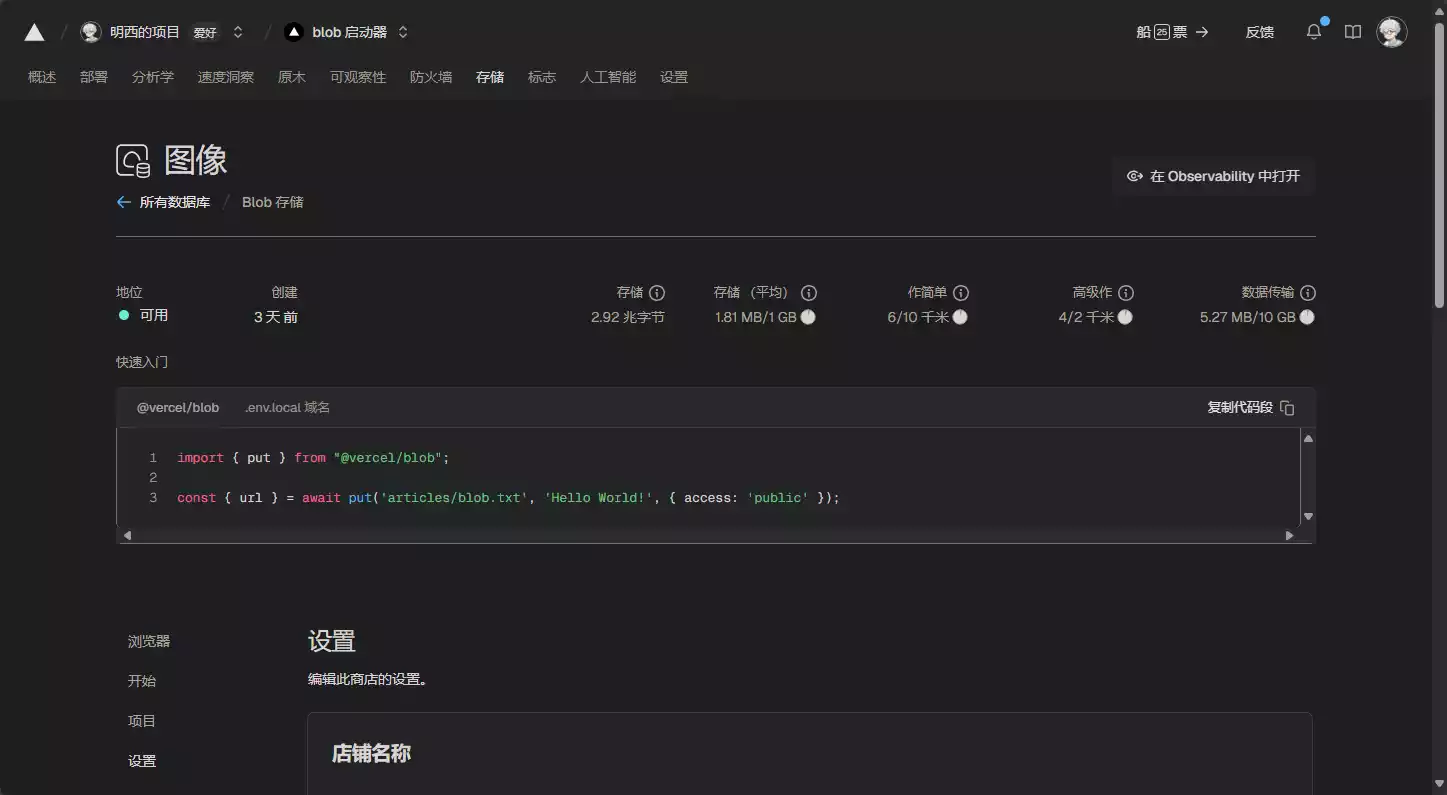
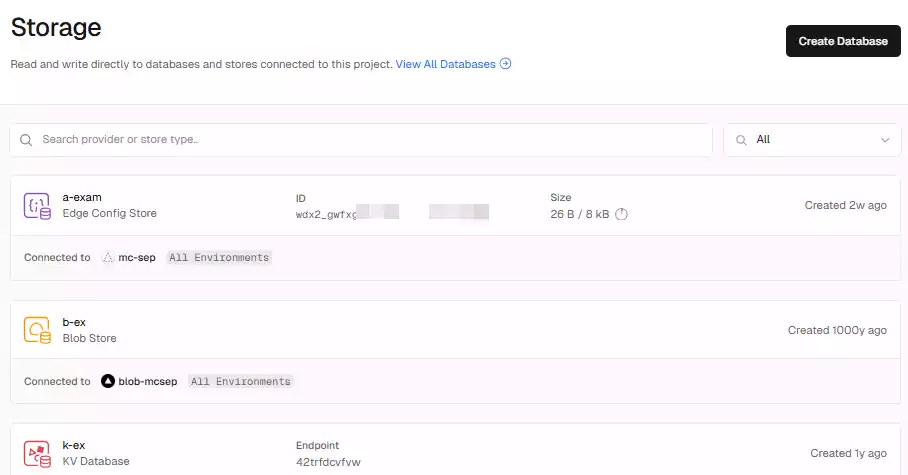
# 茗尾
分享到这里就结束了,另附上我的壁纸!